Question
Updated: March 2024
When I started using Jira in 2011 there was only one type. But now there are different application types, like Jira Work Management or Core, Jira Software, Jira Service Management, and Jira Product Discovery and different deployment types, like Cloud, Server, and Data Center. If you have Jira Cloud, there are also different plans like Free, Standard, Premium, and Enterprise. How do you know which you have? Why does it matter?
Answer
In an ideal world, you wouldn’t need to know which type of Jira you have. But because the types have different features, abilities, user interfaces, apps, documentation, and terminology, its helpful to know which you’re using.
Here’s how to determine which Jira application type, deployment type, and plan you have.
Step 1: Determine the Deployment Type
There are three Jira deployment types: Cloud, Server, and Data Center. The different types have different features and capabilities.
- If you have Jira Cloud, Atlassian hosts the application on their servers and they are responsible for upgrades, email, and up-time.
- If you have Jira Server, your organization hosts the application in a physical location (like a server room) or in a virtual environment (like on Amazon’s web servers). Your Systems team is responsible for upgrades and all maintenance activities. Note: Atlassian stopped selling new licenses of Server products in February 2021 and support ended in February 2024.
- Jira Data Center is for mission-critical environments. Like Server, your organization hosts the application but there are multiple application instances. If one instance goes down, the others ensure Jira remains available.
There are a few ways to determine which type you have.
First, look at the URL format in the browser’s address bar. If the format is “yourcompany.atlassian.net”, Atlassian is hosting Jira. Atlassian has future plans for custom URLs, but for now, it’s a quick way to to signify you have Jira Cloud.
Next, both Jira Server and Data Center have the version number displayed at the bottom of most pages. You can also see the version number on the Help > About Jira page in the main navigation. You’ll need this version number to leverage the correct documentation.

Step 2: Determine the Application Type
There are multiple Jira application types: All have the same look and feel but different uses and abilities. The applications are used separately or together.
- Jira Work Management (Cloud) and Jira Core (Server and Data Center) contains all the main Jira features like Jira projects, issues, workflows, and users. This type is best for business teams and for managing initiatives, processes, and tasks.
- Jira Software is designed for development teams and teams using a Scrum or Kanban methodology. It includes dev-specific features like sprints, story points, backlogs, and integration with tools like Bamboo and Bitbucket.
- Jira Service Management is built for help and support teams of all kinds. For example, the HR team can collect benefits questions and reimbursement requests, the Facilities team can receive requests for new desks and chairs, and the Legal team can process contract review requests. It contains additional features like SLAs (service level agreements), queues for grouping requests based on type and severity, and additional reporting for workload and customer satisfaction. JSM has a simple request entry interface called the “Customer Portal”. It also integrates with Confluence to display self service help articles.
- Jira Product Discovery (Cloud) helps product and pipeline owners collect ideas, assess and prioritize them, and track them through delivery.
Jira Project Types
It’s hard for end users to determine the application type. Users can get insight from the “Projects” page however. Click the “Projects” link in the main navigation and select “View all projects”.
Next, look in column labeled “Type”. Your application may have one or more types at the same time. For example, you may only have access to business projects but your colleague may also has access to software projects.
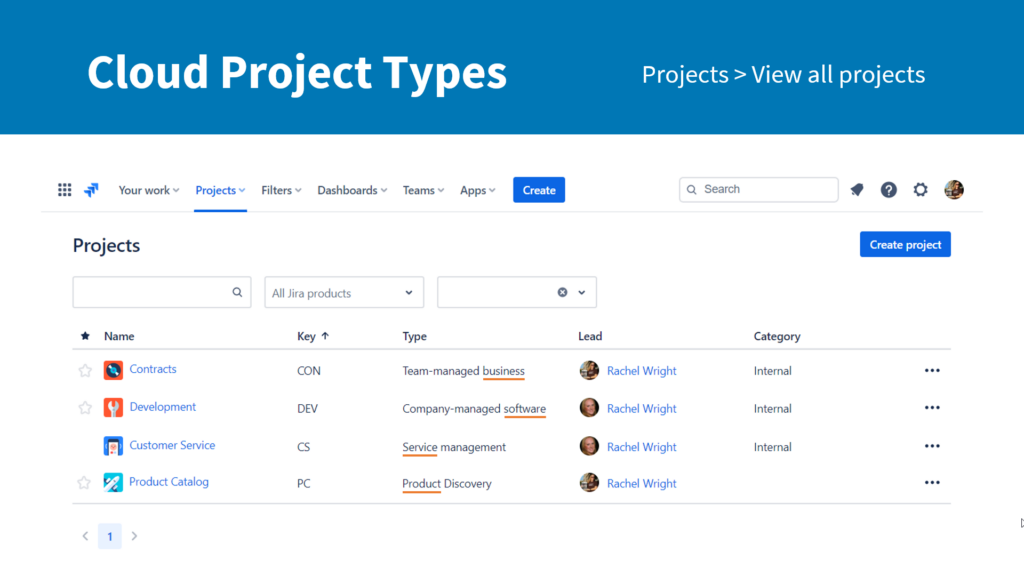
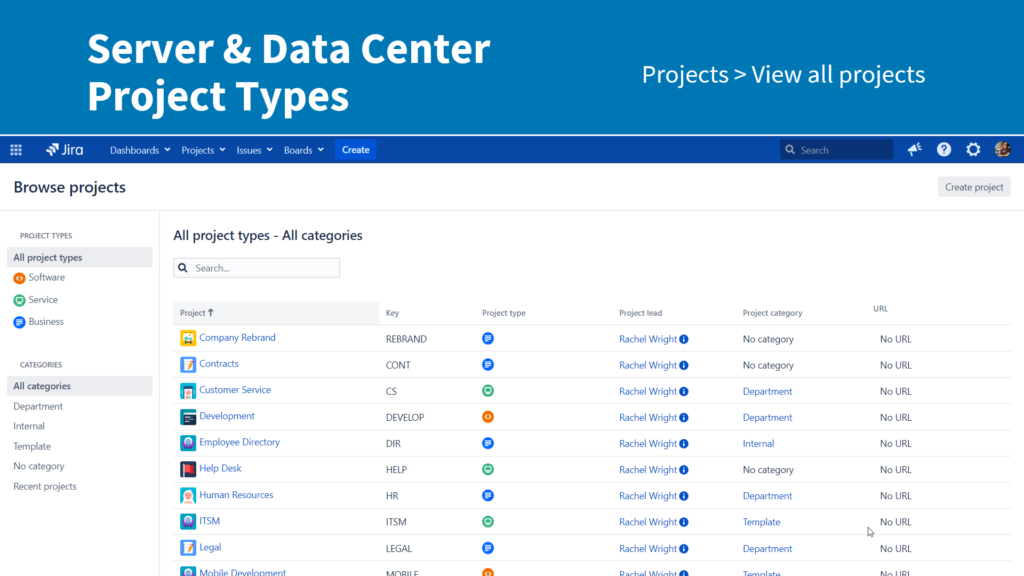
For Jira Administrators
Application admins can also find additional product details by logging into my.atlassian.com to view your bill. Here’s an example bill from Cloud and Server.
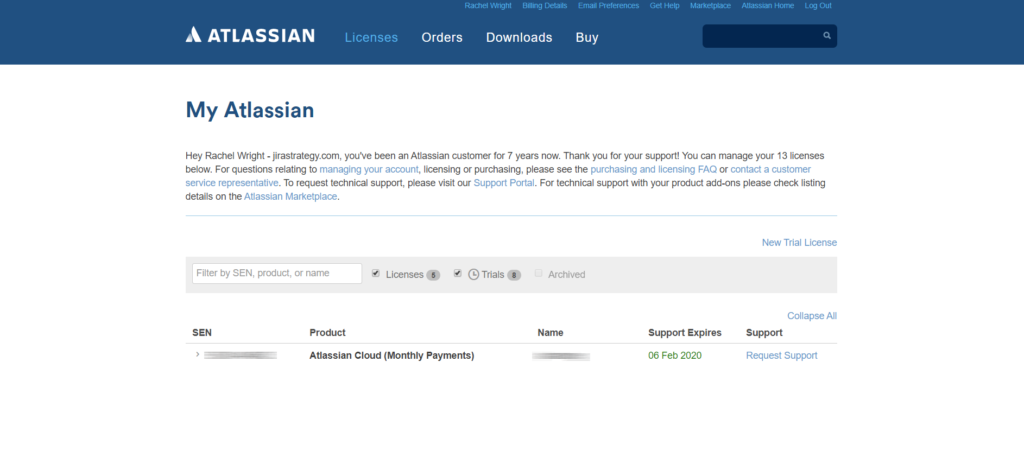
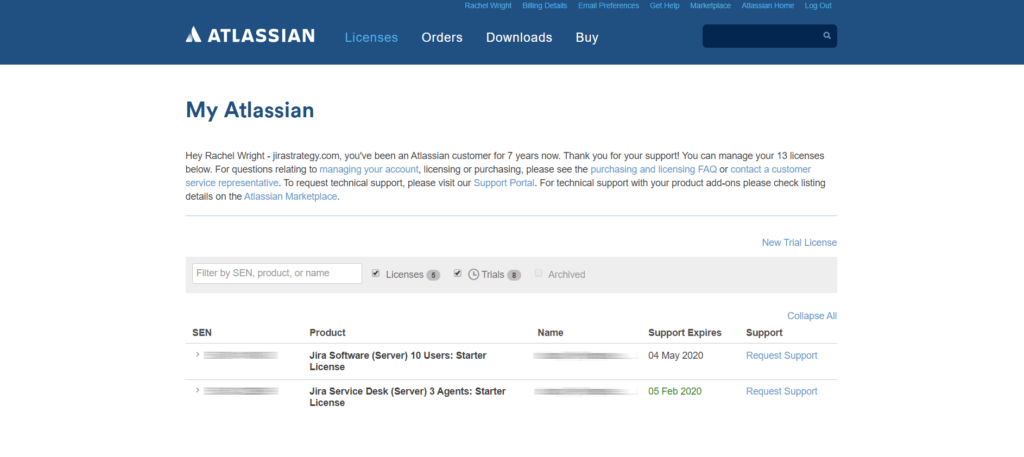
Step 3: Determine the Plan Type (Cloud only)
For Jira Administrators
Finally, Atlassian offers multiple Jira Cloud plans: Free, Standard, Premium, and Enterprise. The differences between the plans are detailed here.
Application admins can view the plan by visiting
admin.atlassian.com or by clicking Admin > Billing in Jira. The screenshot example shows the “Standard” plan for Jira Software.
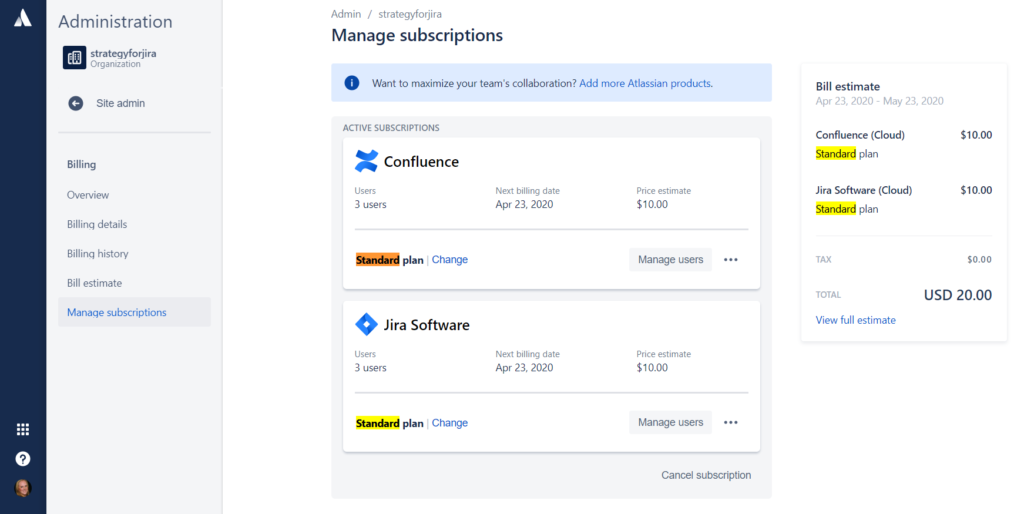
Still not sure which Jira you have? Ask us, your Jira Administrator, or Atlassian for help.
Why does it matter?
First, you need to know which set of documentation to reference. The screenshot shows there’s different documentation for Cloud and for each Server and Data Center version.
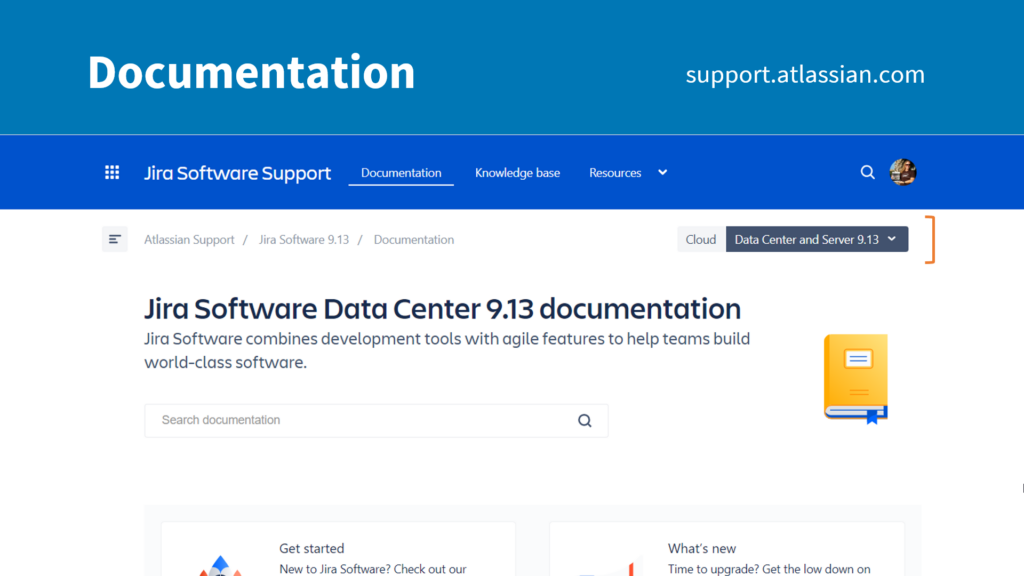
Don’t make my mistake and waste time reading the wrong information!
Second, you can extend Jira’s capabilities with apps from the Atlassian Marketplace. The screenshot shows this add-on is available for all three hosting options. That’s not true for every app, however.
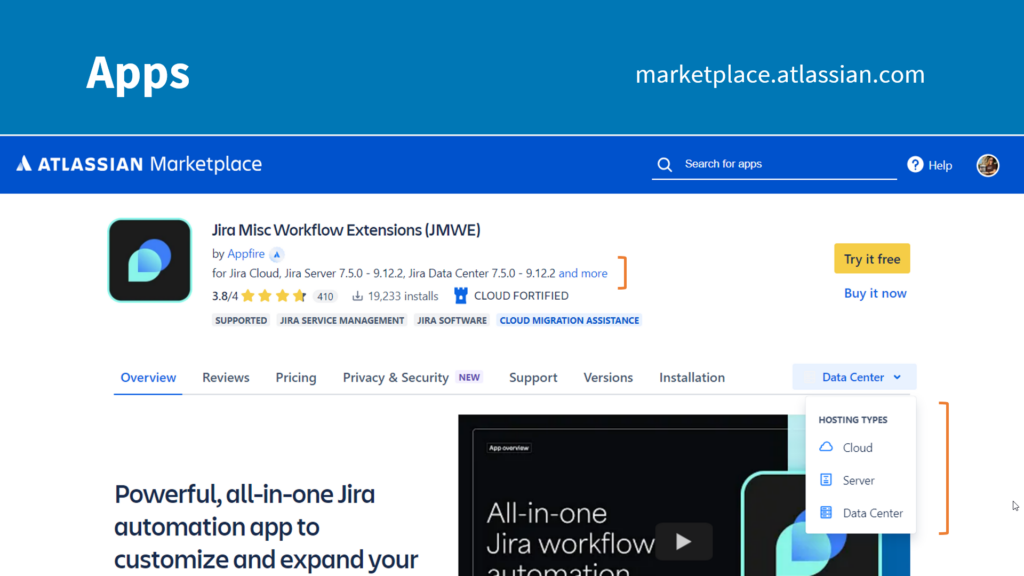
Always make sure that an app is available for your application type, deployment type, and version.
Have a Question?
Use the “Ask a Question” form on the top right and we’ll answer it in a future post.

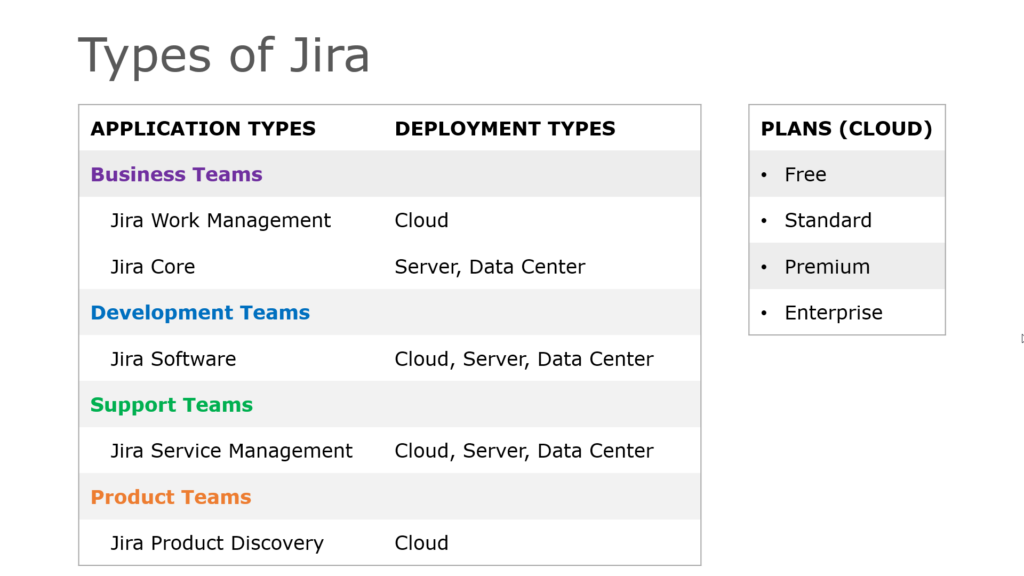
Pingback: Jira Server vs Jira Cloud Interface Comparison - Strategy for Jira®