Imagine being able to view issues from multiple Jira applications on one board. WatchTower does that easily. You can view issues and use familiar board features (swimlanes, JQL, and dragging issues to update status) without logging in to multiple Jira applications. I wish I had know about this add-on sooner!
| Author | Rozdoum |
|---|---|
| Marketplace URL | https://marketplace.atlassian.com/apps/1217469/watchtower-one-board-for-multiple-jiras |
| Compatibility | Server and Cloud |
| Version Tested | Version 1.2.2, Released 2018-05-08 |
| Tested With | Jira Server 7.7.1, Jira Server 7.9.2, and Jira Cloud |
| Test Date | May 23, 2018 |
First I installed the application in my Server instance. It was very easy to install and configure. In minutes I created a new WatchTower board and saw issues from my Cloud instance from inside my Server instance. From the board, I was able to launch an issue in its source application and update it. Then, I refreshed the board and the changes were visible immediately.
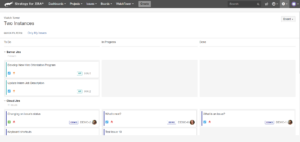
In the example screenshot, there are two issues from the “HR” project in my Server instance, and 5 issues from the “DEMO” project in my Cloud instance.
It’s easy to create a new board and add a remote source. Simply enter a source name and any display preferences. Then enter your source URL, credentials, and a JQL query to pull the desired data. Use the handy “Test Connection” button at the bottom to verify your credentials are correct and issue data was found. Read more
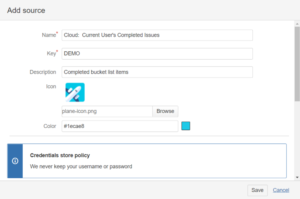
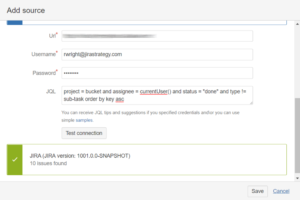
I also installed the application in my Cloud instance to test another scenario. I added the current Cloud instance as a source and also a different remote Cloud instance. Everything worked as expected from within Cloud.
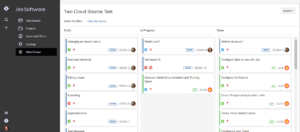
In the example screenshot, issues are displayed from a Cloud instance named “DEMO” and another Cloud instance named “JA.” You can name the instances anything you’d like.
I love that you can display issues from only remote sources or from both remote sources and the application you’re using. It’s great to see a subset of data, a full picture, or to do a comparison.
The add-on is fully documented, but unless you’re new to boards in general, you probably won’t need much configuration or use help.
Use Cases
Here are some ways the add-on helps:
Companies with Multiple Instances
How does a company end up with multiple Jira applications? Actually, it happens more often than you’d think. Consider the following:
- A company acquires another company that has their own set of Atlassian tools
- A team decides “try out” Jira not knowing other teams already use it
- One team needs a public instance for customer support, however, other teams need their data inside the firewall
I once worked with a company that had 4 instances! The goal was to eventually merge them together, but that’s never a quick task. So how do you give users visibility while waiting? Whether your end goal is to merge or not merge, having a tool that can help you connect instances is a big help.
Migration Testing
Let’s say you’re working on a Jira merge. This plugin can help you verify that the data you expect from the source application actually exists in the destination application. Simply create one board and query for the same data in both applications.
Consultants
This functionality is especially useful for consultants, like me, who regularly work in multiple Jira instances at once. For example, I track most of my work in my own Jira instance. Sometimes a company I’m helping assigns an issue to me in their Jira instance, which is perfectly understandable. Now, I can see all my issues in one place.
Additionally, I store my work tasks in a Server instance and my personal tasks in a Cloud instance. I do this to separate my different roles and also because it forces me to be aware of changes in each application type. Now I won’t have to log in to my secondary Cloud instance as often.
Impressions
The WatchTower boards don’t have the Atlassian board feature where you click an issue and details appear to the right of the board. See screenshot. But to be honest, I never loved that abbreviated display. If I want to see issue details I prefer to open the normal issue view page. That’s the way WatchTower handles it. Click on an issue ID and the issue opens immediately in a new window. You can log work on a remote issue directly from the WatchTower board however.
Sharing
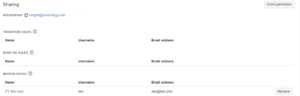
There are three sharing permissions. “Browse Board” allows the listed users to view the board and do nothing else. “Work on Issues” allows users to view the board, log work, and add a work description. “Transition Issues” allows users to do everything previously mentioned plus change issue status. This additive behavior was confusing to me at first, but once you know that “Transition Issues” includes the permissions from other levels, it makes sense. It doesn’t appear that you can grant sharing permissions to groups of users.
One thing to be aware of: any actions will be logged in the remote system as performed by board owner.
Performance
The WatchTower boards are a little slow to load, but so are regular Jira Scrum and Kanban boards. Atlassian is making incremental performance improvements on their end.
TIP: Speed up your boards by limiting their scope. Use JQL to pull in just the relevant issues, not all project issues. Definitely filter out issues in “Closed” or “Done” status.
Since performance of any type of board is typically slow, I conducted the following unscientific test. I created a test Jira Software project and loaded it with sample Jira data, which included a 4 column Kanban board and 10 issues. I created a WatchTower board to show the exact same data. Then I used the Chrome browser’s developer tools to compare load times. Results:
|
Board
|
Source
|
Results
|
|---|---|---|
| Atlassian Kanban | Jira Server | 88 requests, 27.7 KB transferred, Finish: 8:06 seconds |
| WatchTower | Jira Server | 57 requests, 42.9 KB transferred, Finish: 2:78 seconds |
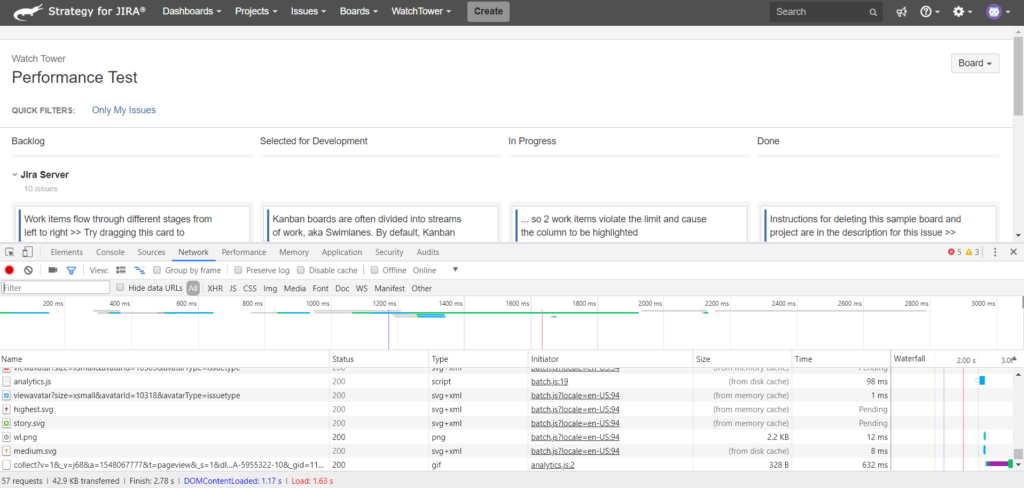
The WatchTower board contains less UI elements to load and therefore, with the same data set, in the same instance, loaded faster. The Atlassian board loads an additional left navigation bar and a lot of javascript, presumably for the right side issue details display feature, which the WatchTower board doesn’t have. But what happens when you use the power of WatchTower to add a second data source? I added an additional connection to a Jira Cloud instance, pulling the exact same amount and type of sample data. Results:
|
Board
|
Source
|
Results
|
|---|---|---|
| WatchTower | Jira Server | 57 requests, 42.9 KB transferred, Finish: 2:78 seconds (Example from above) |
| WatchTower | Jira Server + Jira Cloud | 83 requests, 44.4 KB transferred, Finish: 3:05 seconds |
Adding a second, external Jira source didn’t create a huge delay. Of course my test was with only 10 issues. Don’t expect hundreds of issues to display quickly in any board type! And of course, if any remote instance is already slow or down, you’ll have expected loading issues. At one point, the connection to one of my sources broke. It was a quick fix though. When I loaded the WatchTower board, it alerted me to the problem, and where to fix it.
Bottom line: Any loading slowness caused by many sources and many issues is easily outweighed by the ability to see all your issues in one view.
Q&A
I talked with Andrey Dekhtyar, CEO at Rozdoum who answered all my questions. They were:
How many instances can you connect?
There’s currently no limit although in the future the number of instances may be driven by pricing tier. You only need a license for one instance, not a license for each remote instance you’re connecting to.
What if the instances have different users? Example: My username is “rachelw” in app 1 and “rwright” in app 2.
It’s no problem; each user authenticates with their specific system credentials. TIP: Avoid using “currentUser()” in your source JQL queries if you have different usernames.
How do you handle different statuses per instance?
Map statuses to columns like you would for a Scrum or Kanban board. Differing statuses are handled the same way as different statuses between projects in a single instance. You can also not map certain statuses. A WatchTower board alerts you if there’s a status not mapped to a column.
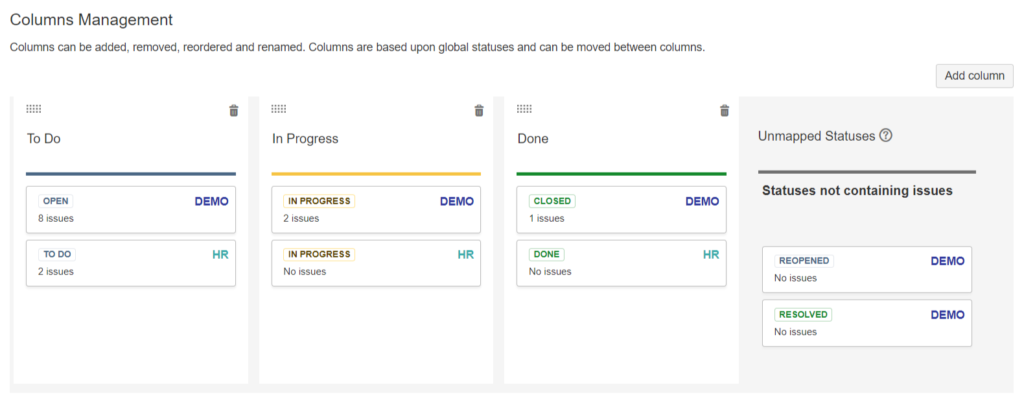
What happens when source data changes?
Simply refresh and updated data will be pulled from the source(s). At this time, there’s no automatic prompt to refresh.
How is security handled?
Account credentials are used once to access the source application and are then stored in a token. Jira’s built in security mechanisms are respected. To see issue data you need an authenticated account in the source application. You cannot view issues you don’t already have permission to see.
What are you working on for the future?
Performance, the ability to display custom fields, and the ability connect to other applications. Imagine viewing your Jira data alongside your Salesforce or Trello data, for example. There may also be instance connection issues (like getting through a firewall) and two factor authentication issues to tackle in the future. Read more
For Users & Board Admins
Look for a new menu, in the main navigation, labeled WatchTower. All remote boards are in this area. Scrum and Kanban boards remain under the “Boards” nav link.

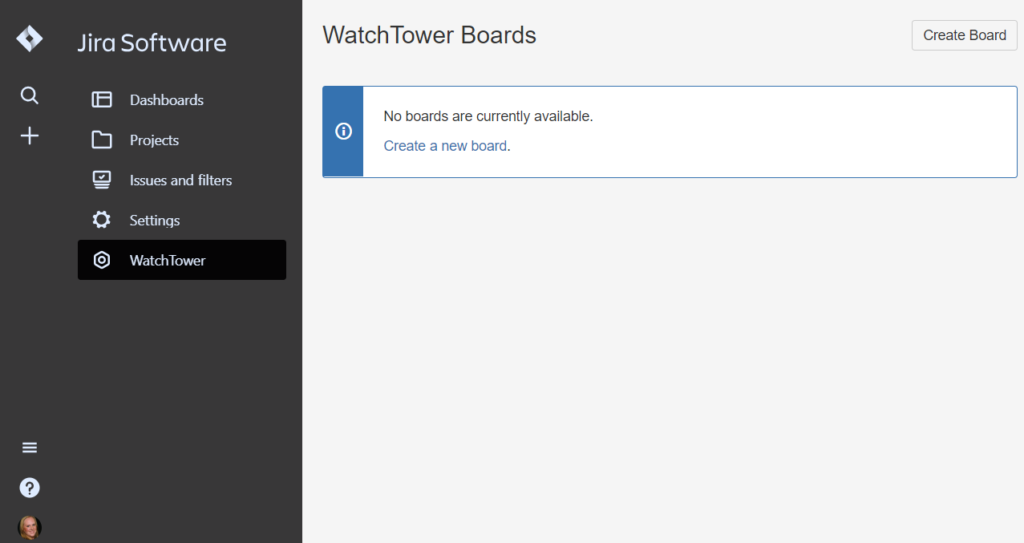
For Application Admins
This plugin is installed from System > Add-ons > Manage add-ons like other plugins. There’s only one configuration option for application admins. It’s located at: Admin > Add-ons > Configure. Look for the left sidebar link under the “WatchTower” heading.
Conclusion
This plugin is simple but powerful! If you have more than one Jira application at work, a work and personal instance, a side Jira administrator gig, or are a consultant, WatchTower can help you quickly and easily view all your issues in one place. I’m looking forward to not logging into my Cloud instance as often.
Resources
- Vendor: https://rozdoum.com
- Marketplace URL: https://marketplace.atlassian.com/apps/1217469/watchtower-one-board-for-multiple-jiras
- Documentation: https://docs.rozdoum.com/display/WFJD
- Support: support@rozdoum.com
- Usage Video: https://www.youtube.com/watch?v=aadyppPz7l4

Add-on Vetting
The Jira Strategy Admin Workbook helps you review and vet apps!
There are a plethora of plugins and add-on features available in the Atlassian Marketplace. But haphazard installs and free trials can leave behind remnants that negatively impact the system after the trial ends. You should develop specific procedures for handling add-ons and customization requests. Use our plugin vetting worksheets to craft your procedure.
Reviews
I regularly review applications, add-ons, or plugins that I like! Have an app users should know about? Tell me about it at: info@jirastrategy.com.
