Jira has multiple application types and each is built for a specific audience and use. The types are: Jira Work Management (JWM) in Cloud, Jira Software (JSW), Jira Service Management (JSM) and Jira Product Discovery (JPD) in Cloud. All types have the same look and feel but different features. The applications can be used separately or together. For example, your organization might use Jira Work Management and Jira Software but not Jira Service Management.
Additionally, each Jira application type contains different project types. Each has special features not available in other project types. Here are the major differences and how to select the best project type for your team’s needs.

Jira Work Management
Jira Work Management contains all the main Jira features like projects, issues, workflows, and users. You can think of it as providing the core functions of Jira. In fact, it was previously named “Jira Core”. Atlassian added some new and interesting features before renaming it in April 2021. This application type has business projects, templates, and features.
This project type is best for teams like marketing, finance, legal, sales, human resources, and more. Its commonly used for managing projects, processes, and tasks.
Jira Work Management is only available in Cloud and there are two plans: free and standard. Jira Work Management is included with every Jira Cloud license. In Jira Server, the application is still called Jira Core. In Jira Data Center, there’s no such application.
Business Project Features
Business projects in Jira Cloud have some additional views that aren’t available in other project types. The features noted below are fairly new and will continue to be improved over time.
LIST VIEW
The list feature displays parent and child issues in a expandable list format. It’s similar to the format presented after searching or viewing filter results but there’s no JQL query to construct. Instead, all issues in the project are displayed and there’s an easy menu to filter issues by assignee, component, issue type, labels, priority, reporter, and status. You can also filter by issues “due this week”. This feature is a quick and easy way to view issues in a project without needing any query skills.
The best part of this view is that parent issues can be expanded or collapsed to show or hide child issues. This hierarchy capability is highly desired but missing in other areas of Jira. In the example screenshot, the task PMO-1 is expanded to show it has four sub-tasks.

Good to Know
The epic issue type does not display as part of the hierarchy in list view. I suspect that this is because epics are a software project concept, not a business project concept. Jira Cloud has many business templates, but none of them include the epic issue type by default. I manually added it to the sample project in the screenshot above because I like how epics help categorize work. To see an expandable view of epics and parent issues (but not child issues) use the roadmap feature in a software-type project.
CALENDAR VIEW

Until now, the only way to view issues in calendar format was by adding the “Jira Issues Calendar” macro to a dashboard. The functionality is basic. Issues are displayed based on a Jira project (or JQL filter) and a single date field. The total number of issues associated with a specific day are summed.
In the screenshot, there’s one issue due on October 27 and one due on October 30. The colored boxes represent different workflow statuses. In Jira, hover over the colored boxes to see issue details or click the box to view individual issue details. Fix versions can also be displayed. Finally, you can also export the data to iCal format.
The new calendar view in Jira Cloud business projects is not part of a dashboard and includes some useful additions. The display accommodates start and end dates, assuming you utilize the standard Jira “start date” and “due date” fields. This view also shows the issue type, key, summary, and assignee. The filtering capabilities work the same as described in the “list” view.

Again, notice that parent and child issues are displayed but not epics.
TIMELINE VIEW
The timeline view is similar to the roadmap view in a software-type project. This display includes a Gantt-type chart where issues duration is represented by colored bars. Start dates, end dates, and assignees are displayed. Dependencies are created using the standard linked issues feature and indicated using curved red lines. (Not pictured.) The same filtering abilities in the other views are present as well.

FORMS
The final new feature for business projects in Jira Cloud is forms. Use a form to collect additional information without adding new Jira issue types or custom fields. Currently, you can create one simple form per Jira business project. The form has a unique URL that can be shared with any licensed Jira user. A Jira issue is automatically created after any form submission.
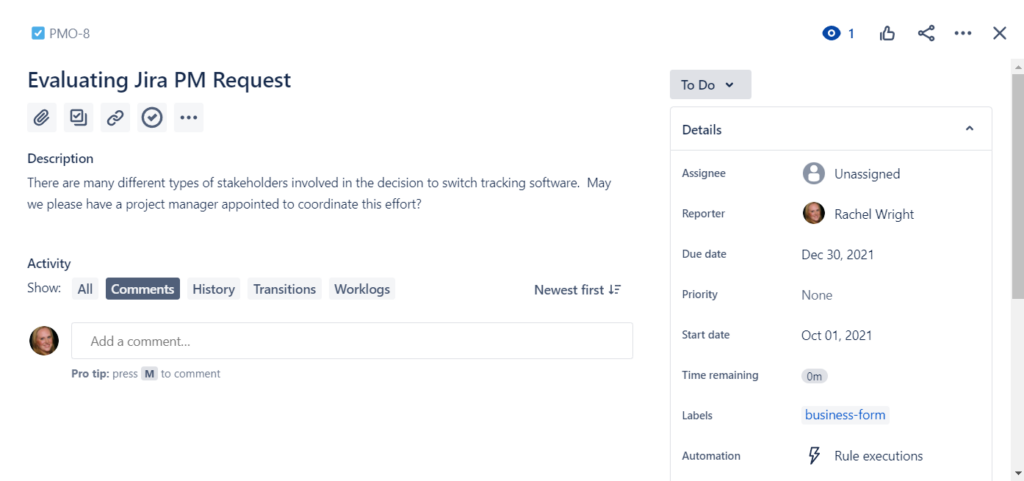
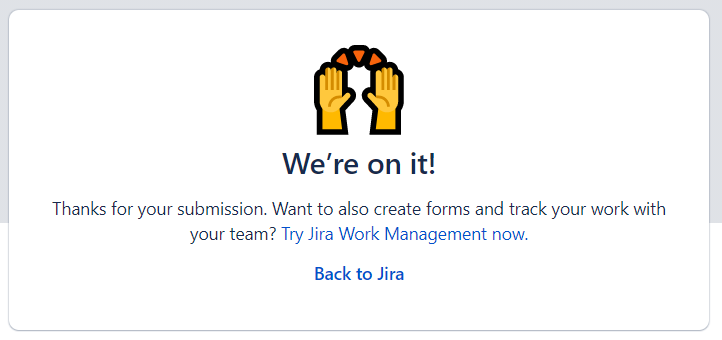

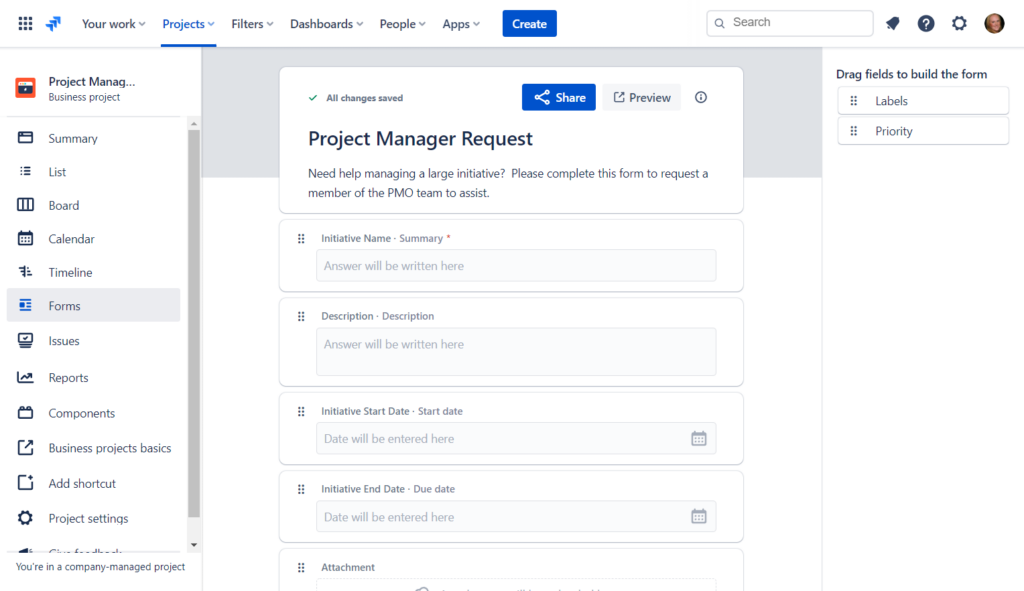
License Differences
Jira Work Management users are not able to use agile or software development features in software projects or support features in service management projects. Access to business projects is available to all types of licensed Jira users. Read more
A JWM user license is less expensive than a JSW user license. When choosing between application and project types, it’s important to compare pricing, project access, and feature differences.
See Atlassian’s JWM product page and the table on the pricing page for additional feature information.
Jira Software
The next application type is Jira Software. This type is designed for development teams. Although any software development methodology is supported (including Agile, waterfall, or even no methodology or framework) this project type caters to teams using Scrum or Kanban.
Jira Software is available in Cloud, Server, and Data Center. In Cloud, there are four plans: free, standard, premium, and enterprise.
Software Project Features
Jira Software includes the following additional development-specific features:
- Project templates for Scrum, Kanban, and bug tracking
- Scrum boards for teams that plan in chunks of work called “sprints”
- Kanban boards, for teams with less structured delivery schedules
- Sprints to manage iterations or scheduled work
- Sprint capacity planning (in Jira Cloud Premium and Enterprise) to avoid over or under resource utilization
- Story points for relative effort estimation (time-based estimation is also available)
- Backlog functionality to help teams prioritize future work
- Release tracking functionality to manage deployments
- Fix versions to schedule work and affected versions to manage code changes
- Release tracks (in Jira Cloud Premium and Enterprise) to manage when and how software changes are released
- Roadmaps to view work in a Gantt-type format
- Additional built-in reports to track burndown and burnup, velocity, epics, releases, and more
- Integration with code and deployment tools like Bamboo, Bitbucket, and Opsgenie
- And more
License Differences
Only Jira Software users can leverage development specific features.
See Atlassian’s JSW product page and the table on the pricing page for additional feature information.
Learn more about the software development life cycle (SDLC) and using Atlassian applications to plan, develop, test, and release software with my Planning and Releasing Software with Jira course.
Jira Service Management
The final application type helps support teams of all types manage their requests. Atlassian created JSM in 2013 after noticing that 40% of customers had adapted Jira to handle service requests.
JSM is for tracking changes to systems, processes, or applications, resolving incidents and problems like an outage or security breach, fulfilling service requests like a password reset, new hardware, or issuing a mobile device, managing approvals of all kinds, and helping internal or external customers with whatever they need.
Business teams can take advantage of JSM features too. For example,
the HR team can collect benefits questions and reimbursement requests, the facilities team can receive requests for new desks and chairs, and the legal team can process contract review requests.
Sometimes teams have more than one project like a service-type project to support their “customers” and another business-type project to manage all their internal “to do” items. For example, the finance team can have a service project that every employee has access to. This project is used to collect employee reimbursement and purchase requests. They can also have a business project that only finance team members have access to. This project is used for tracking team tasks like maintaining reports and adding new employees to the payroll system.
As always, keep the long term health of the application in mind by not creating more Jira projects, settings, and schemes than you truly need.
JSM is available in Cloud, Server, and Data Center. In Cloud, there are four plans: free, standard, premium, and enterprise. Jira Service Management was previously called Jira Service Desk.
Service Project Features
While you can certainly use other Jira application types for support, Jira Service Management takes support to the next level.
JSM includes the following additional support-specific features:
- Project templates for ITSM, customer service, and other support type teams (in Jira Cloud)
- Dedicated queues to organize and categorize requests (in addition to standard JQL filtering capabilities)
- Request categories for segmenting service requests, changes, problems, and incidents (found in the Jira Cloud “IT service management” project template)
- Service Level Agreements (SLAs) to define goals and measure metrics like response or completion time
- A simple customer portal (aka “help center”) featuring a streamlined interface and slightly customizable display
- Integration with Confluence as a self-service knowledge base
- Asset and configuration management (in Jira Cloud Premium and Enterprise)
- Built-in reports for tracking agent workload, customer feedback, and requests deflected by self-help articles
- Better support for creating issues via email (and from non Jira users)
- An embeddable widget (in JSM Cloud) to create issues from other web pages or applications
- Customizable notifications for customers
- Permission schemes allowing customer access
- A simple customer survey to collect customer feedback (CSAT)
- Integration with monitoring, alert, and notification tools like
Opsgenie - The ability to automatically create issues in software projects from events in service projects without impacting automation rule execution limits
- And more
License Differences
The licensing model is different in this application type. Jira Service Management has two additional types of users: agents and customers.
An agent is anyone providing support, managing the support team, or monitoring support team effectiveness. The agent is the technician who solves a problem or provides the requested help. An agent does all their work in Jira and requires a JSM license to use service features.
A customer is anyone who requests support. Customers can include internal users, external users, employees, vendors, contractors, and anyone else who needs help. These users file support requests and view progress in a simplified interface called the customer portal or help center. Customers generally don’t access the area of Jira that agents use to fulfill requests.
See Atlassian’s JSM product page and the table on the pricing page for additional feature information.
Learn more about JSM users, features, and configuring support projects with my Jira Service Management: Administration course.
Product Discovery
There’s also a newer project type is called Product Discovery and it’s intended for product managers. This application helps product and pipeline owners collect ideas, assess and prioritize them, and track them through delivery.
This type is great for product teams managing strategic company priorities, a portfolio, or a product catalog. It has special features for tracking goals, roadmap management, and insights from customer relationship management applications.
Learn more about this new type at: https://www.atlassian.com/software/jira/product-discovery
How to Choose a Project Type
As you can see, there’s a lot to consider when selecting a Jira application type and project type. While it’s easy to switch between Jira project types in Server and Data Center, it’s a more involved process in Cloud.
Potential reasons to choose a business project type:
- Easier to use and navigate for less technical Jira users
- Cheaper user license fees
- All issue types can leverage the same workflow
- The new list, calendar, and timeline views are easy to use and don’t require JQL
- The forms feature is an interesting addition
- Note: Add similar capabilities with apps from the Atlassian Marketplace
- The timeline feature provides a sufficient visual view
Potential reasons to choose a software project:
- The primary users write, release, and deploy code, and/or use development tools like Bamboo or Bitbucket
- Backlog, sprint, and/or Scrum board functionality is needed to prioritize and schedule work
- Epics are used to categorize work
- Multiple workflows are needed to manage different processes
- Example: A bug’s workflow includes a verification step, a change request’s workflow includes an approval step, a task’s workflow includes neither.
- Software users can access both software and business projects
- The roadmaps feature is preferred over the timeline feature
- There’s a desire to track metrics like burndown, burnup, and velocity
Potential reasons to choose a service management project:
- The primary users provide service and support for products or applications, to other teams, or to internal or external customers
- Requestors don’t have Jira licenses
- Requestors are less technical users
- There are deadlines (SLAs) to meet for specific requestors or certain types of requests
- Note: Add similar capabilities to other project types using apps from the Atlassian Marketplace
- The team uses monitoring, alert, or ChatOps tools
- Note: Other project types can integrate with Slack and Microsoft teams as well
Can you think of other reasons to choose a specific project type? Please add your thoughts in the comments section below.
Related Articles
For related information on the different types of Jira and changes over the years, please see:
Evolution of Jira Design
Project Administration Links in Jira Software and Jira Service Management
Jira Server vs Jira Cloud Interface Comparison
Jira Cloud Navigation Comparison
