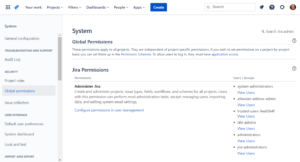
Sometimes it’s important to understand how far your Jira application has strayed from the default configuration. Was that setting there from the beginning or did an application administrator add it eons ago?
To find out, visit Admin > System > Global permissions in your application. Then use this baseline list to compare your Jira settings to the default.
Initial settings for Jira Cloud and Jira Server/Data Center v8.15 are included below. I keep fresh and untouched application instances around so you don’t have to!
Jira Software Cloud Global Permissions
Administer Jira
Create and administer projects, issue types, fields, workflows, and schemes for all projects. Users with this permission can perform most administration tasks, except: managing users, importing data, and editing system email settings.
Users/Groups:
- system-administrators
- atlassian-addons-admin
- site-admins
- trusted-users-xxx (unique alphanumeric string)
- administrators
- jira-administrators
Browse users and groups
View and select users or groups from the user picker, and share issues. Users with this permission can see the names of all users and groups on your site.
Users/Groups:
- system-administrators
- site-admins
- jira-software-users
- administrators
- jira-administrators
- atlassian-addons-admin
Share dashboards and filters
Share dashboards and filters with other users.
Users/Groups:
- atlassian-addons-admin
- jira-software-users
- system-administrators
- jira-administrators
- site-admins
- administrators
Manage group filter subscriptions
Create and delete group filter subscriptions.
Users/Groups:
- jira-administrators
- jira-software-users
- administrators
- system-administrators
- atlassian-addons-admin
- site-admins
Make bulk changes
Modify collections of issues at once. For example, resolve multiple issues in one step.
Users/Groups:
- atlassian-addons-admin
- jira-software-users
- site-admins
- administrators
- jira-administrators
- system-administrators
Create next-gen projects
Create projects separate from shared configurations and schemes. Next-gen projects don’t affect existing projects or shared configurations like workflows, fields or permissions. Only licensed users can create next-gen projects.
Users/Groups:
- Public, anyone on the internet, including logged in and anonymous users.
Jira Software Server & Data Center Global Permissions
Jira System Administrators
Ability to perform all administration functions. There must be at least one group with this permission.
Users/Groups:
- jira-administrators
Jira Administrators
Ability to perform most administration functions (excluding Import & Export, SMTP Configuration, etc.).
Users/Groups:
- jira-administrators
Browse Users
Ability to select a user or group from a popup window as well as the ability to use the ‘share’ issues feature. Users with this permission will also be able to see names of all users and groups in the system.
Users/Groups:
- jira-administrators
- jira-servicedesk-users (If installed)
- jira-software-users
Create Shared Objects
Ability to share dashboards and filters with other users, groups and roles.
Users/Groups:
- jira-administrators
- jira-servicedesk-users (If installed)
- jira-software-users
Manage Group Filter Subscriptions
Ability to manage (create and delete) group filter subscriptions.
Users/Groups:
- jira-administrators
- jira-servicedesk-users (If installed)
- jira-software-users
Bulk Change
Ability to modify a collection of issues at once. For example, resolve multiple issues in one step.
Users/Groups:
- jira-administrators
- jira-servicedesk-users (If installed)
- jira-software-users
Browse Archive
Ability to browse all archived issues.
Users/Groups:
- None (empty)
See also: Default Jira Global Permissions | Default Jira Project Permissions | Default Jira Notifications | Settings Created for Jira Product Discovery Projects

Awesome summary, very helpful in preparation of Server to Cloud migration prep work.