Are you still opening Jira to search Jira? That’s so 2020! There’s a much faster way. Instead, use your browser’s “search engines” feature to quickly jump to Jira projects, issues, and pages. No navigation or clicks required!
This is my absolute favorite Jira tip because it saves time. Once it’s set up simply type a specific set of characters to jump straight to your favorite Jira locations!
Example
In the video, I’ve set my browser to take me to the “DEMO” Jira project when I type: “p“ tab “DEMO” in the address bar.
After I type “p” and a space, my address bar changes to a search bar that looks like the screenshot below.

After I type “DEMO” and press the “Enter” key, I’ll be directed to the DEMO project in Jira.
Similarly, I’ve designated the “i” character to go to a specific issue ID and other characters for other frequently accessed Jira admin pages. Here’s how to set it up:
Chrome Browser Instructions
Let’s set up the “i” character to visit a Jira issue like in the example above.
- Launch the Chrome browser
- Right click in the address bar and select “Manage search engines”
- Click the “Add” button next to the “Other search engines” header
- In the “Add search engine” overlay, enter:
- “Jira Issue” in the “Search engine” field
- “i” in the “Keyword field
- “https://your-jira-url.com/browse/%s” in the “URL with %s in place of query” field
- Click the form submission button
The “%s” in the URL is a variable and represents a word or phrase you’re searching Jira for.
That’s it! To try it out, type the “i” key, then the “tab” key, then any Jira issue ID in the browser’s address bar.
Example: “i“ tab “DEMO-1“
The browser will take you directly to the URL for issue DEMO-1. It’s easy and the possibilities are endless!
Sample Jira URLs
To craft other Jira search URLs, simply find a location in Jira, copy the URL in the address bar, and substitute “%s” for the variable search term. Here are some examples:
- Project: https://your-jira-url/projects/%s
- Issue: https://your-jira-url/browse/%s
- Dashboard: https://your-jira-url.com/secure/Dashboard.jspa?selectPageId=%s
- Board: https://your-jira-url.com/secure/RapidBoard.jspa?rapidView=%s
- Issue search page: https://your-jira-url.com /issues/?jql=%s
- Filter: https://your-jira-url.com/issues/?filter=%s
Other Applications and Websites
You can this same trick with other applications and websites that have predictable search URL patterns like, Confluence, Dictionary.com, Twitter, and even your own website. I frequently use “d“ tab “word” to look up a word at dictionary.com.
You can also do this in other browsers. Here are the Firefox instructions, for example.
Have a useful Jira tip to share? Add it to the comments below!

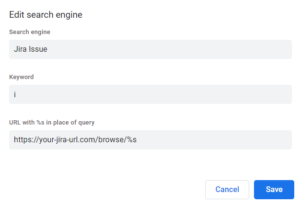
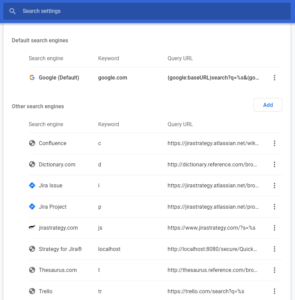
Thanks! This was very useful. I’ve found I can also use https://your-jira-urlcom/secure/QuickSearch.jspa?searchString=%s
Returns results for issues, projects, and keywords all-in-one.