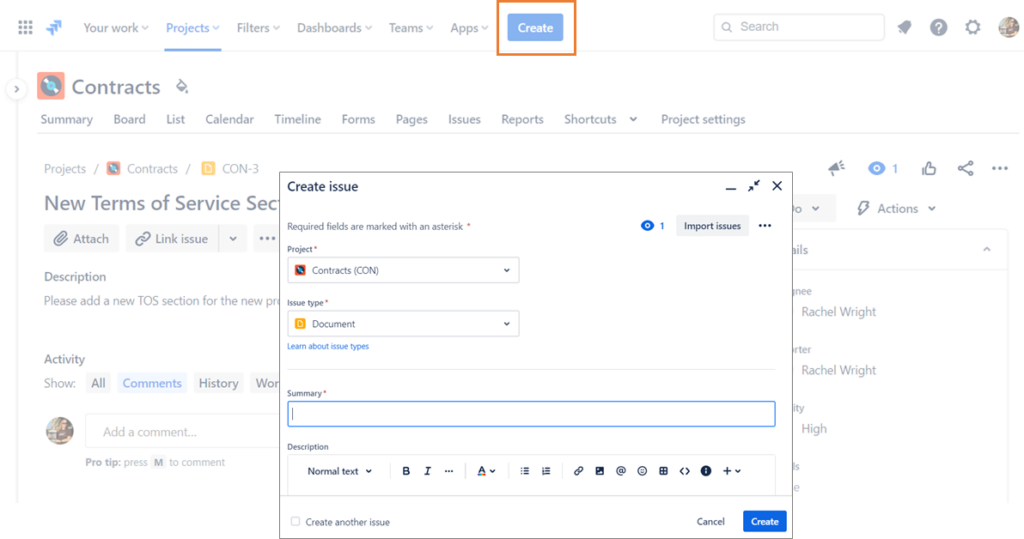Did you know there are multiple ways to create Jira issues? Most users know about the “Create” button at the top of any Jira screen, but there are other helpful methods too! Here’s a quick list.
Keyboard Shortcut
Type the “c” key to use a keyboard shortcut. To see all available shortcuts, click the “?” icon in the top right navigation bar and select the “Keyboard shortcuts” option.
Clone Feature
Use the “Clone” feature which copies an existing issue. You’ll find it in the Actions (“…”) menu in Cloud or the More menu in Data Center in any individual Jira issue.
Import Feature
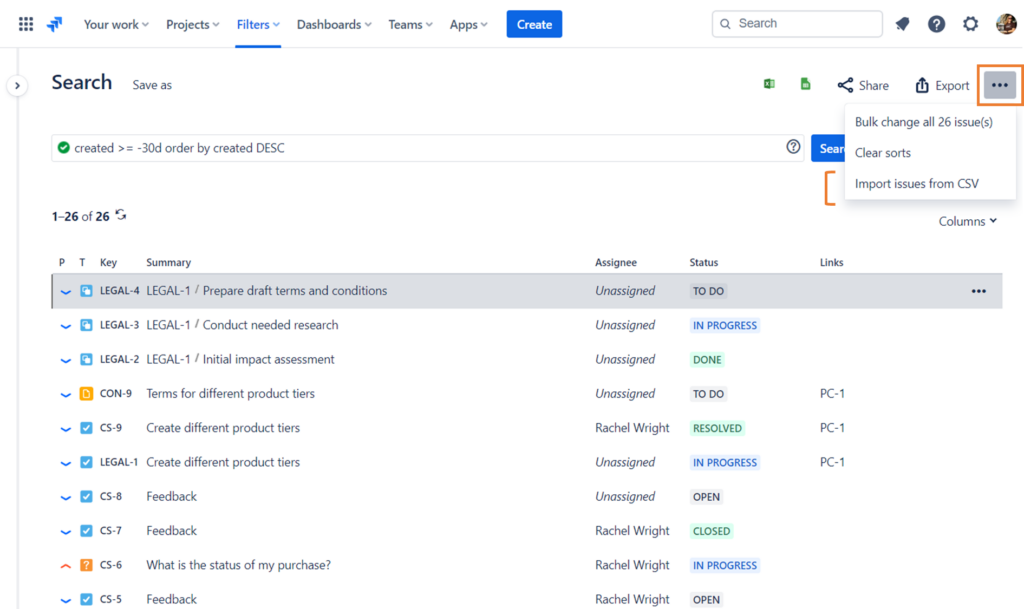
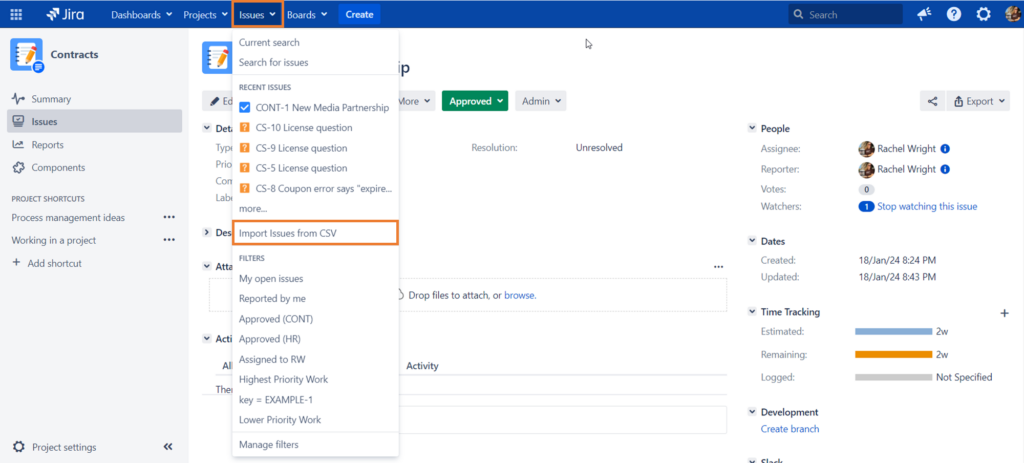
Jira users can leverage the “Import issues from CSV” option.
Application administrators can import issues in CSV, Trello, or JSON format. Find these options on the External System Import page in the “System” admin area.
Additional Create Buttons
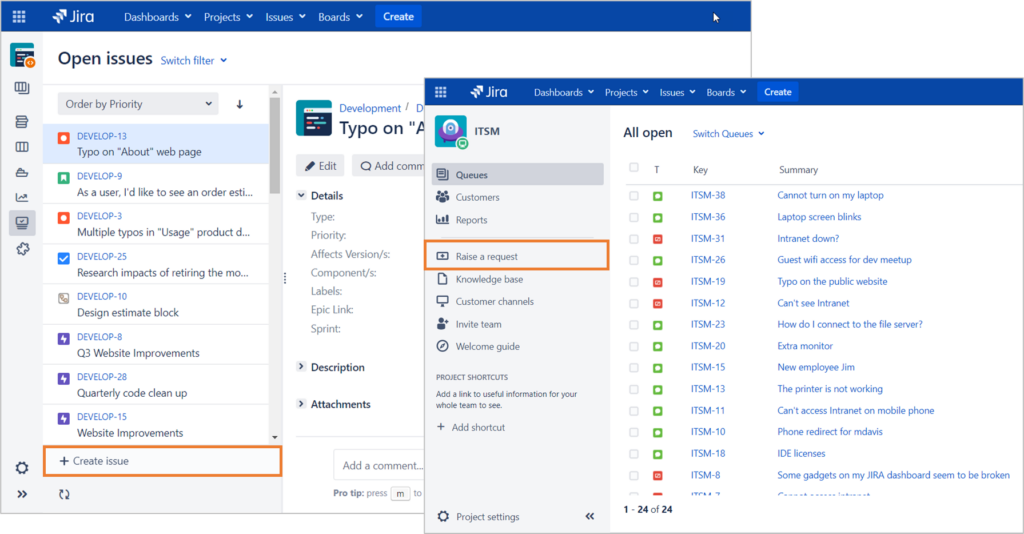
Use the additional create buttons located on strategic Jira project pages.
Create via Email
Send an email to a specific email address. Jira intercepts the message and uses the information to create a new issue. The email subject automatically becomes the issue’s “Summary”, the email body becomes the “Description”, and any attachments in the message are automatically attached to the Jira issue. If subsequent messages are sent, the email body is added to the Jira issue as a comment.
Create via Automation
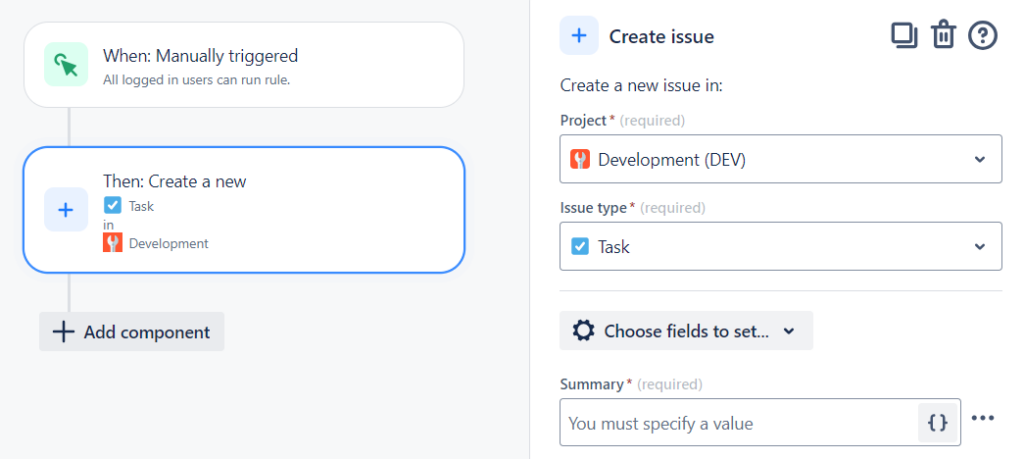
Use the “Create issue” or “Clone issue” action in Jira Cloud’s built-in automation feature.
Create from Apps, Applications, and APIs
Issues can also be created from apps in the Atlassian Marketplace, from connected applications, and using the REST APIs. For example, use the Jira Issues macro in Confluence to create a single Jira issue or multiple issues from a table. Or connect your chat application to Jira and create issues from there.
Issue Collector
Users can fill out a form that’s embedded on your website or in another application. The form can handle custom and required fields. Find this feature in the Project settings area in any company-managed business or software project in Jira Cloud and any project in Data Center.
Widget in Jira Cloud Service Management Projects
Similar to the issue collector, allow customers to request help on your website through the widget function in Jira Cloud Service Management projects.
Forms in Jira Cloud Business and Service Management Projects
Finally, users can also leverage the forms feature in Jira Cloud projects. The forms work differently and have different features depending on whether they’re in a business or a service management project.
Check out my article on Salto’s website for example forms for various business team needs.
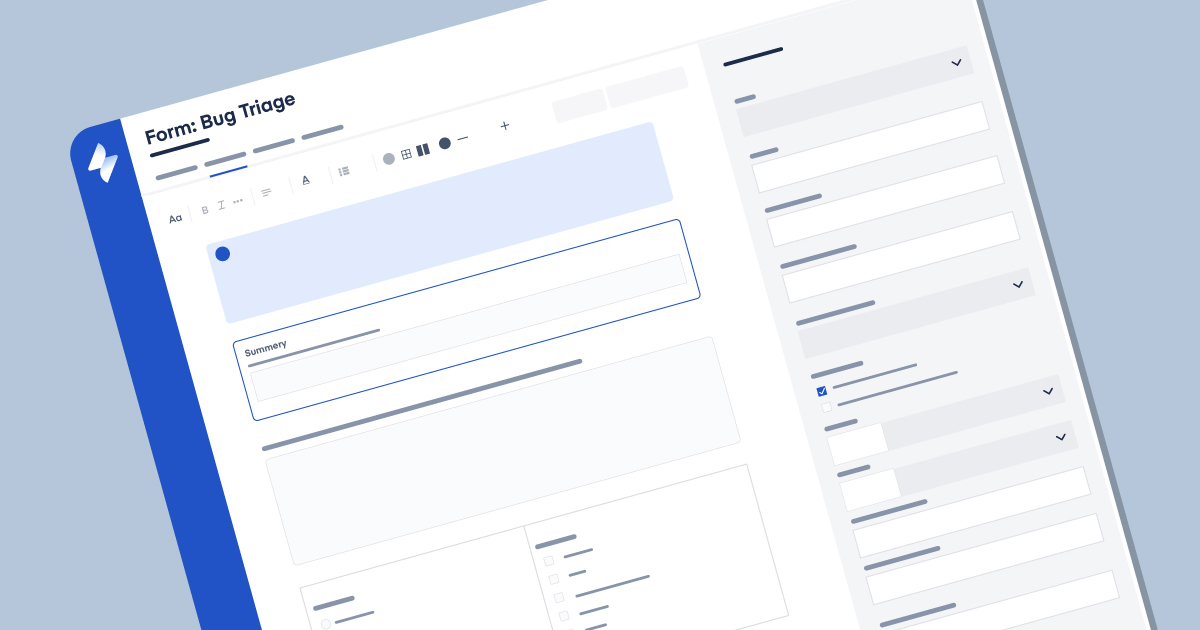
Read: Efficient Data Gathering in Business Projects Using Jira Forms
Learn how to create and share forms to collect information.